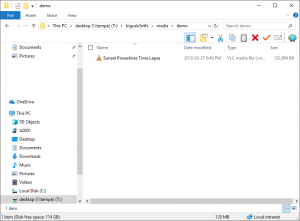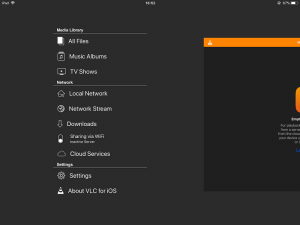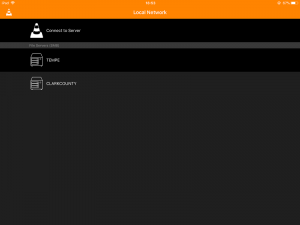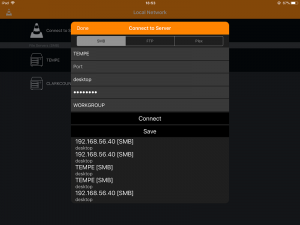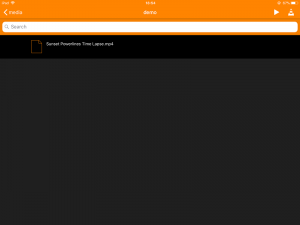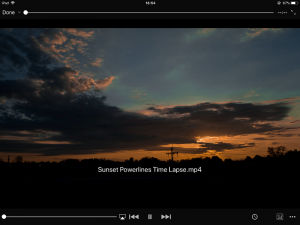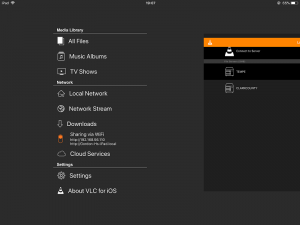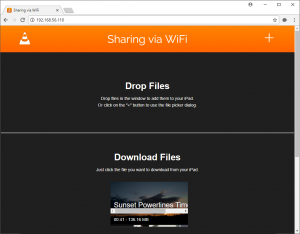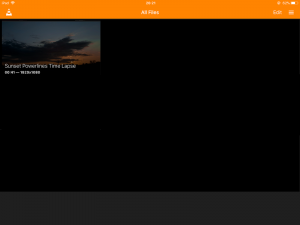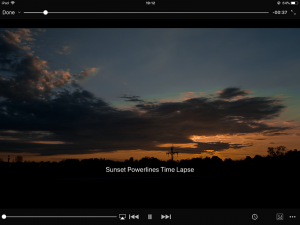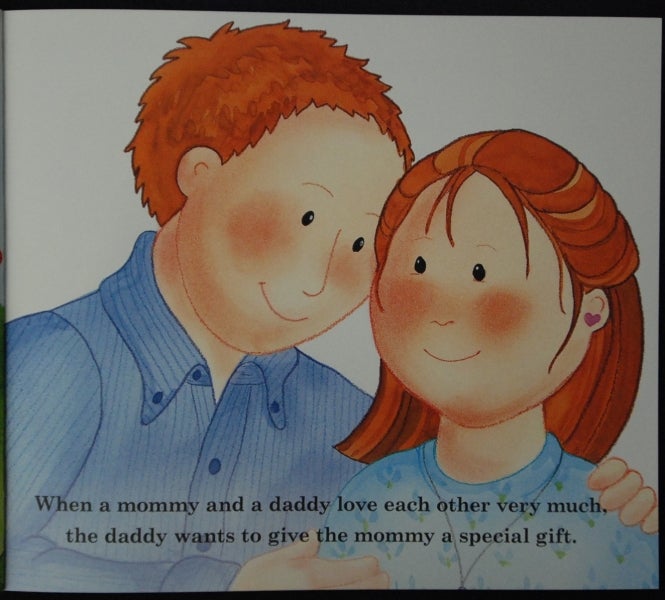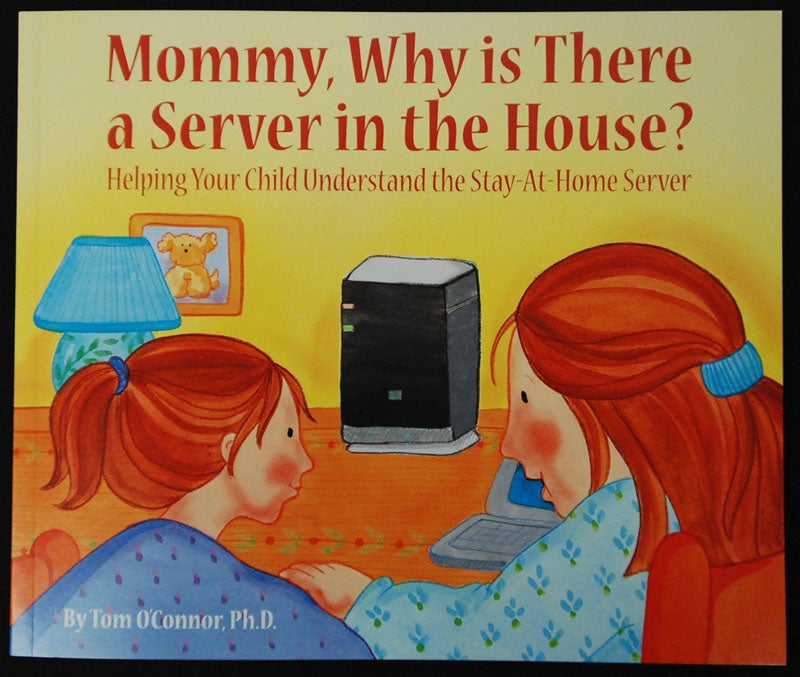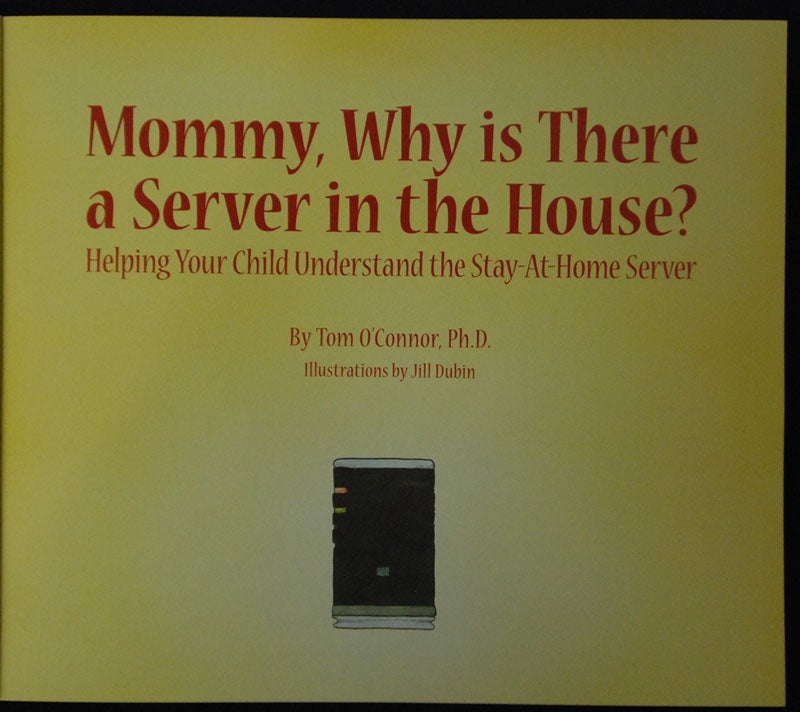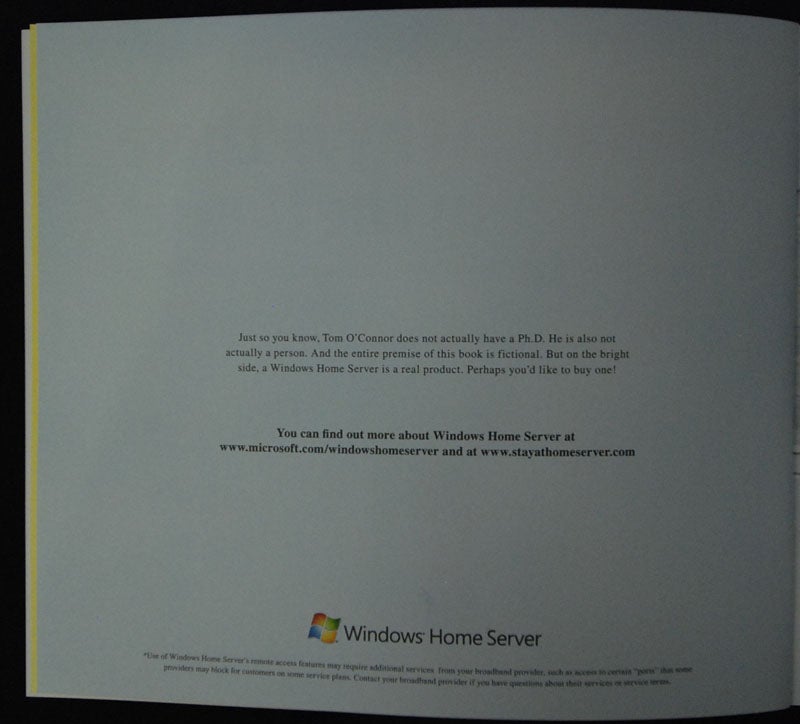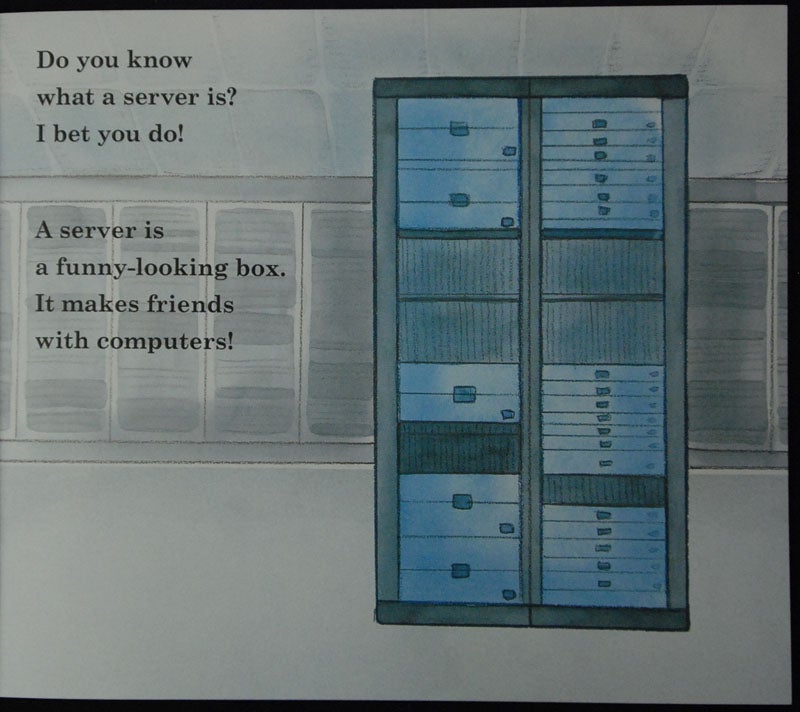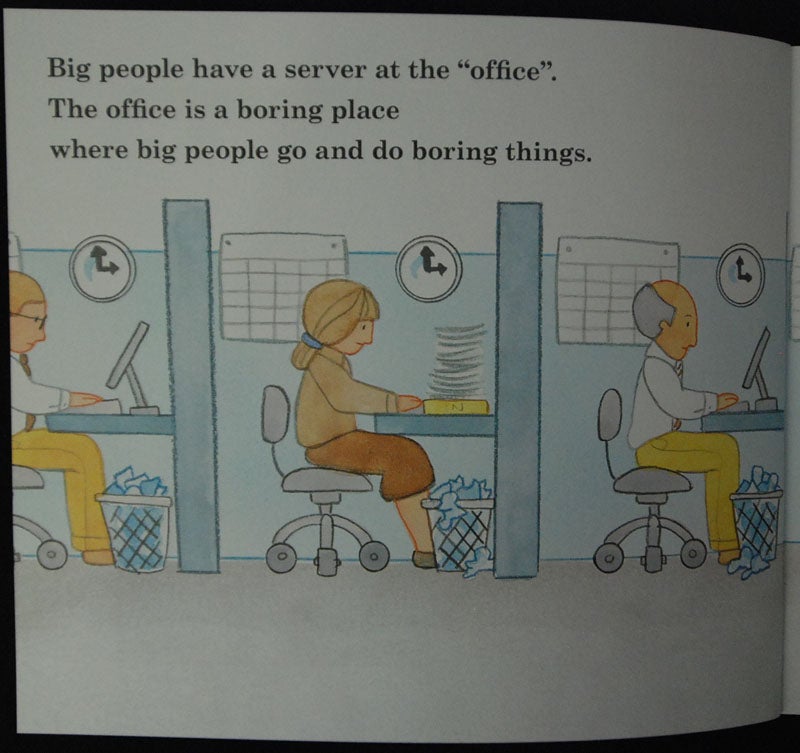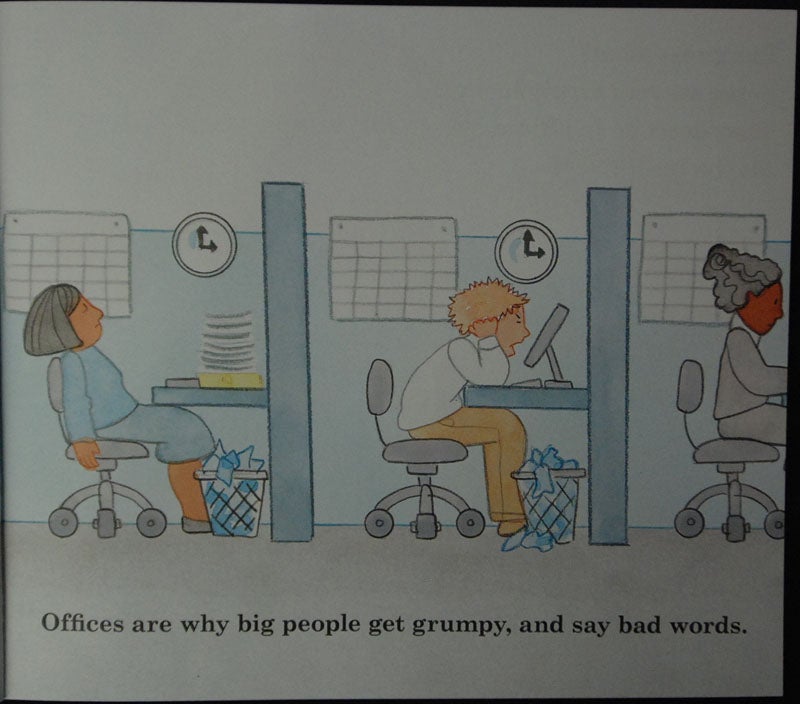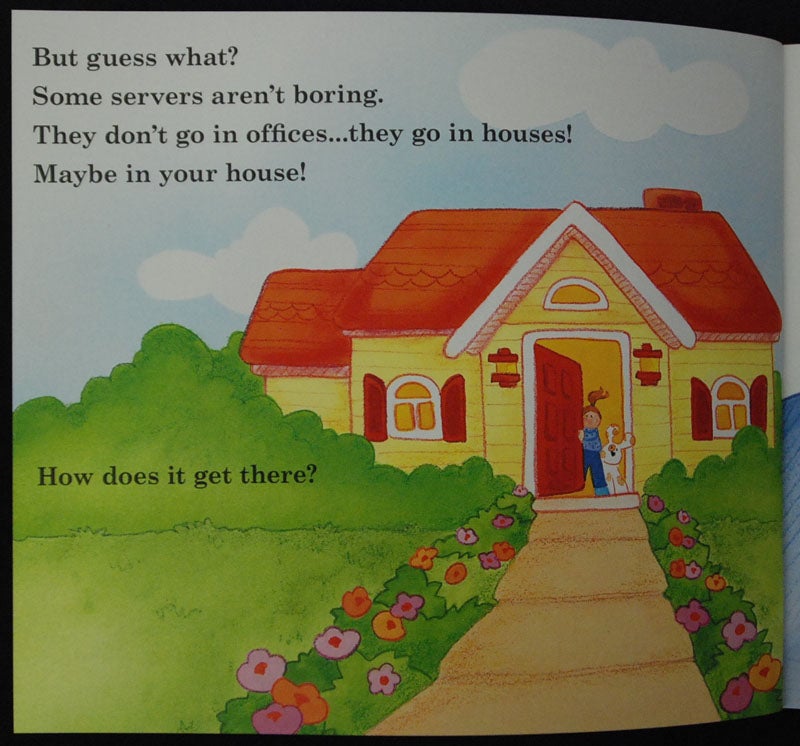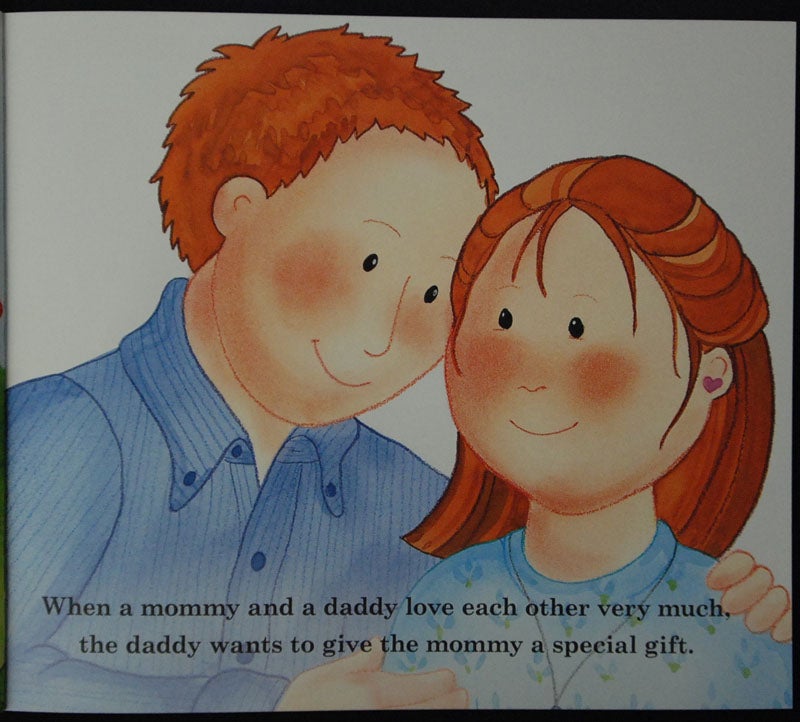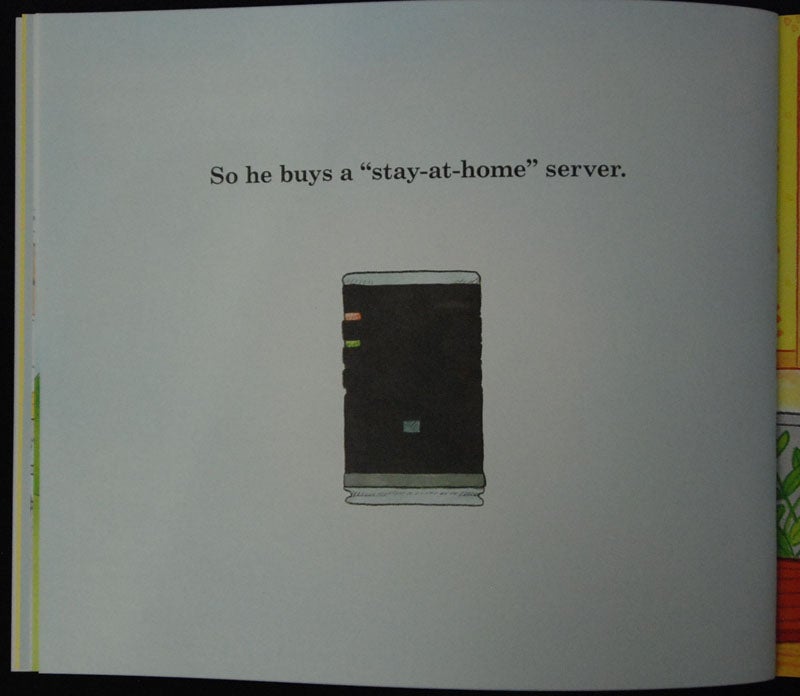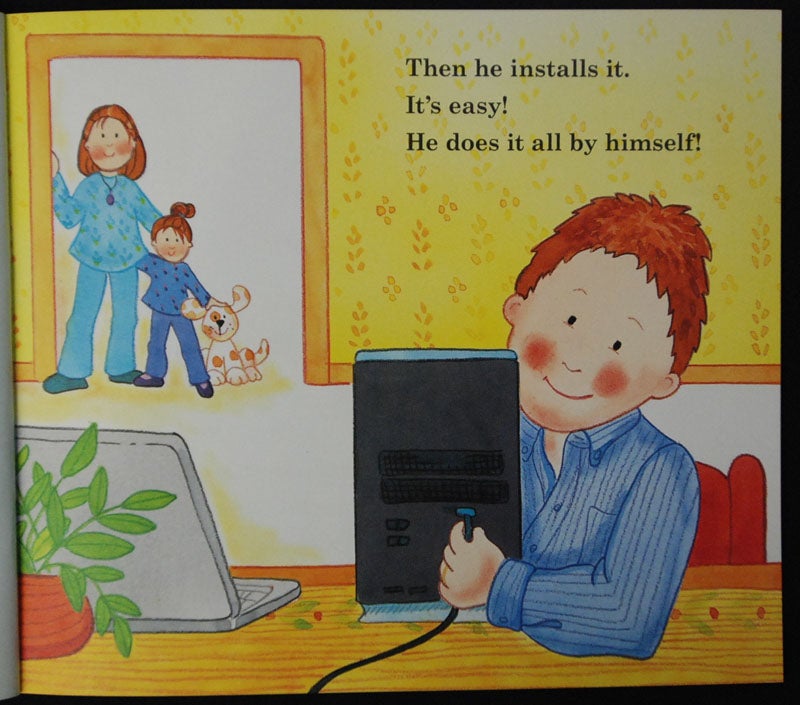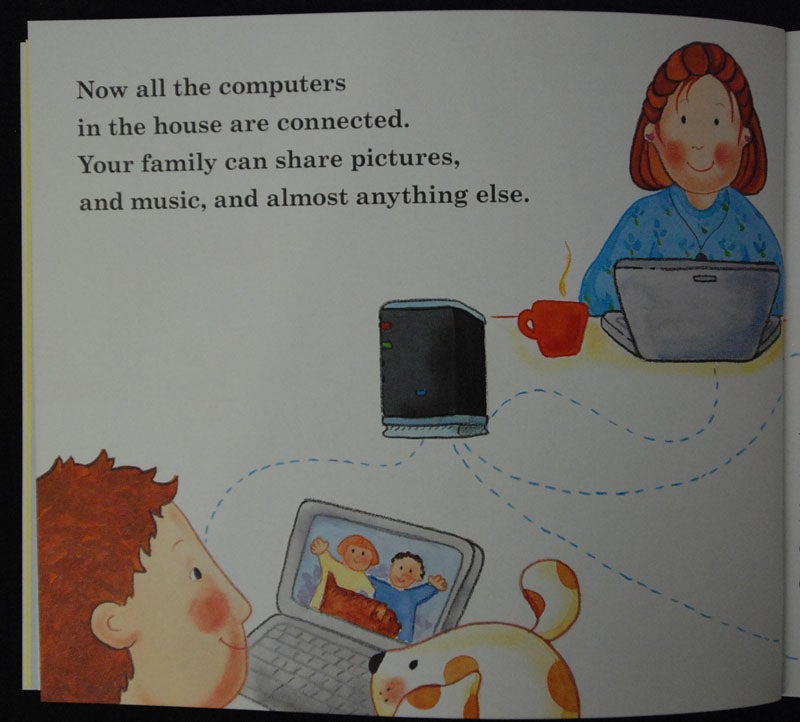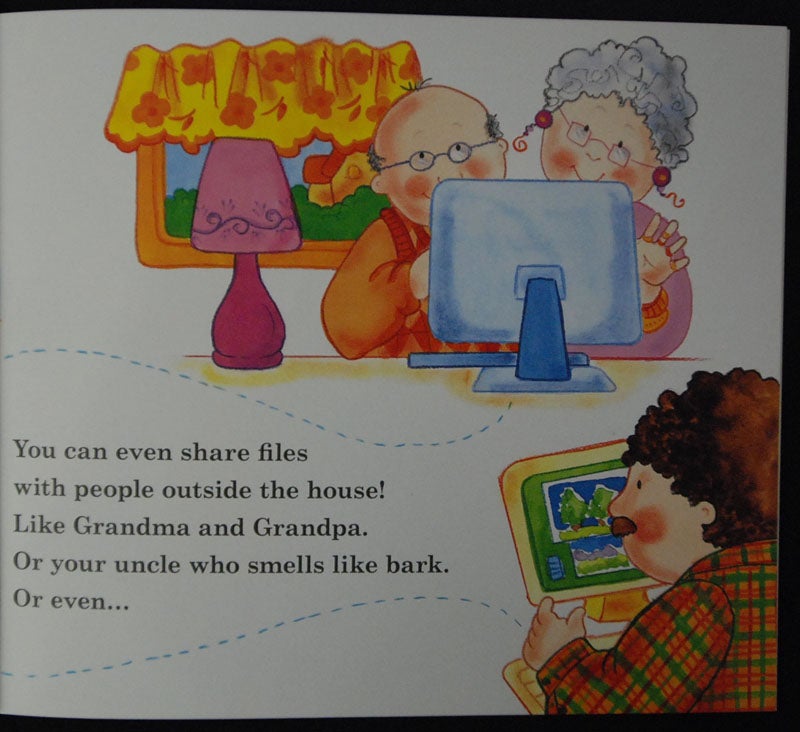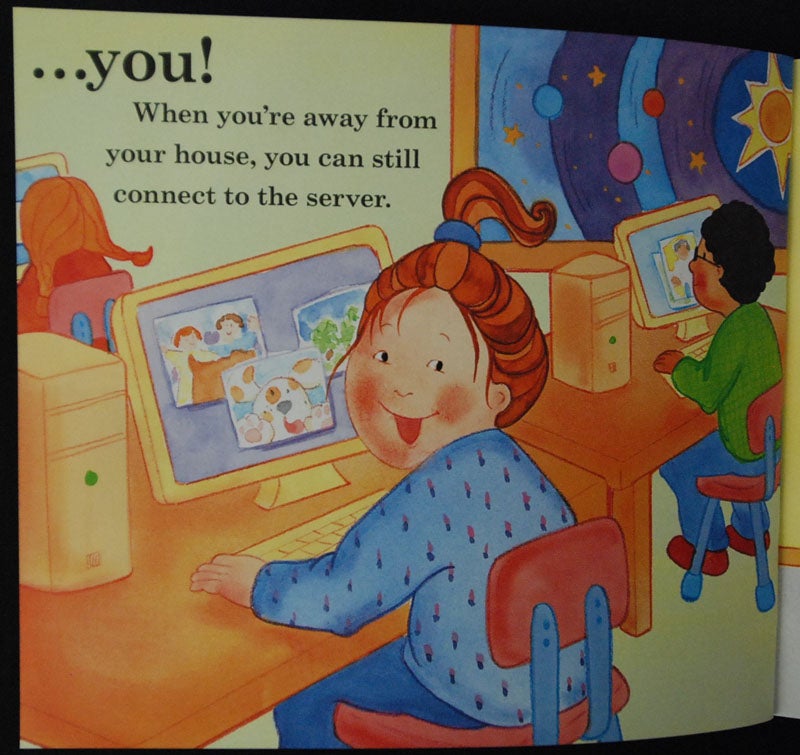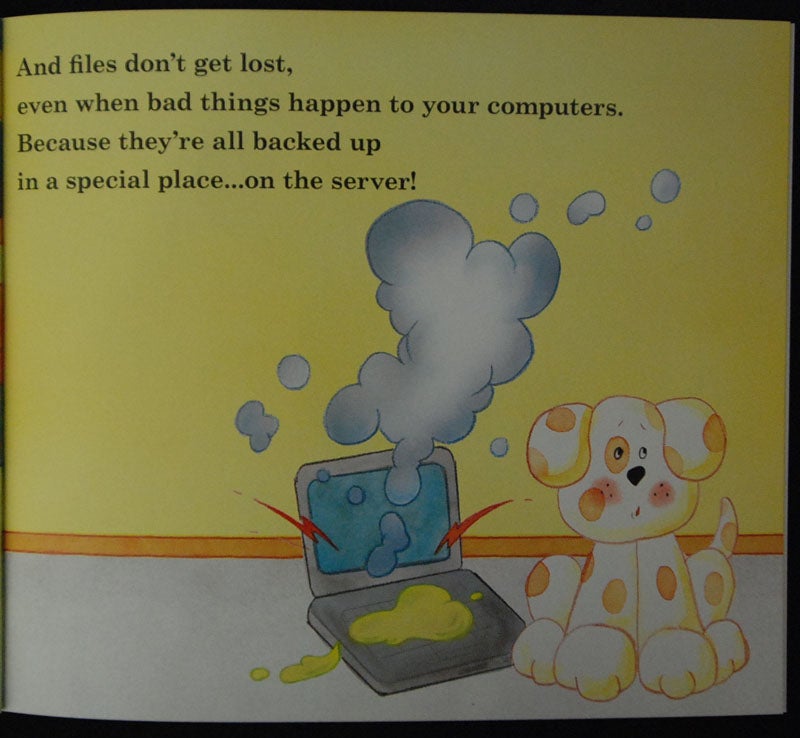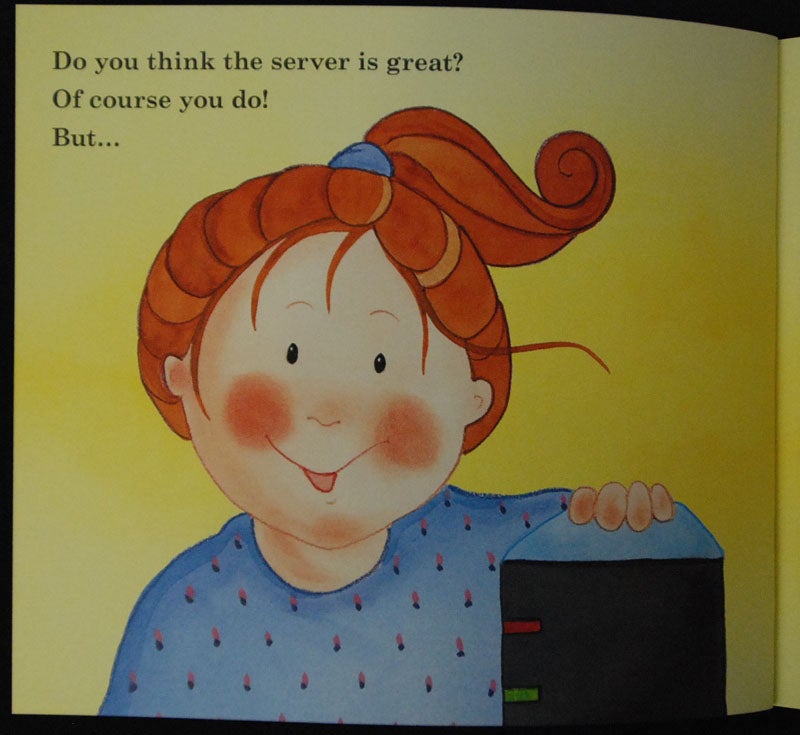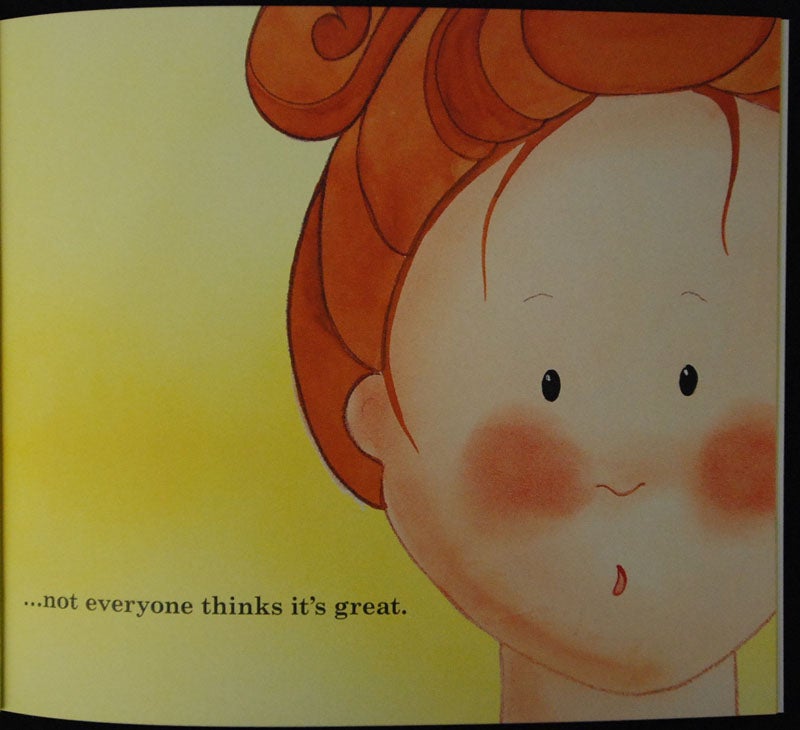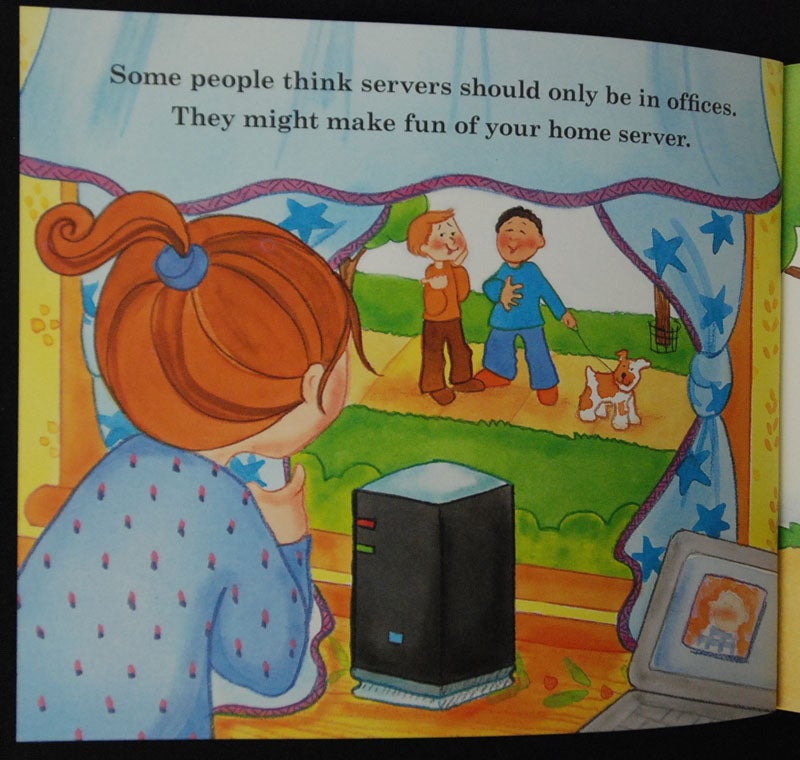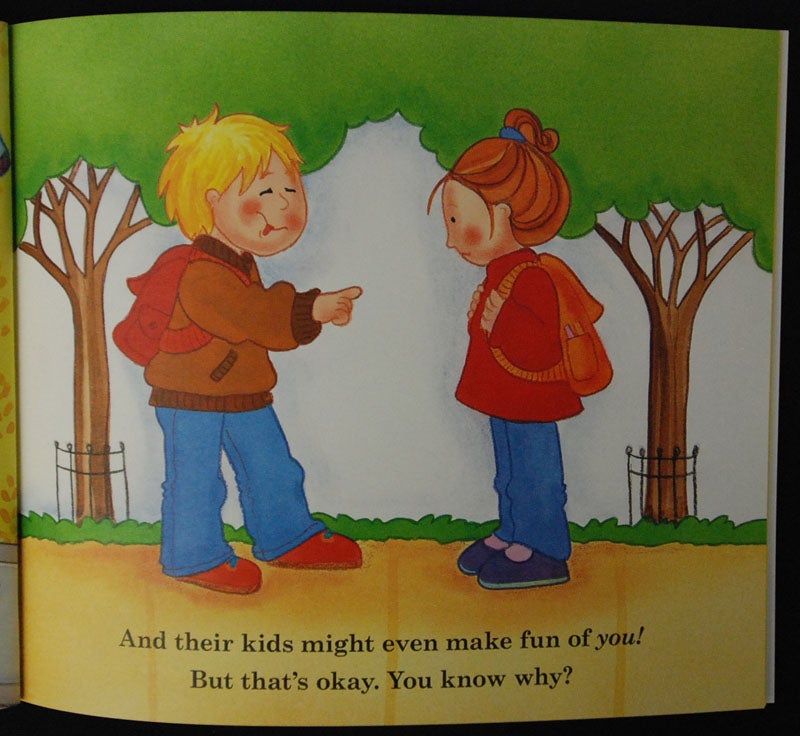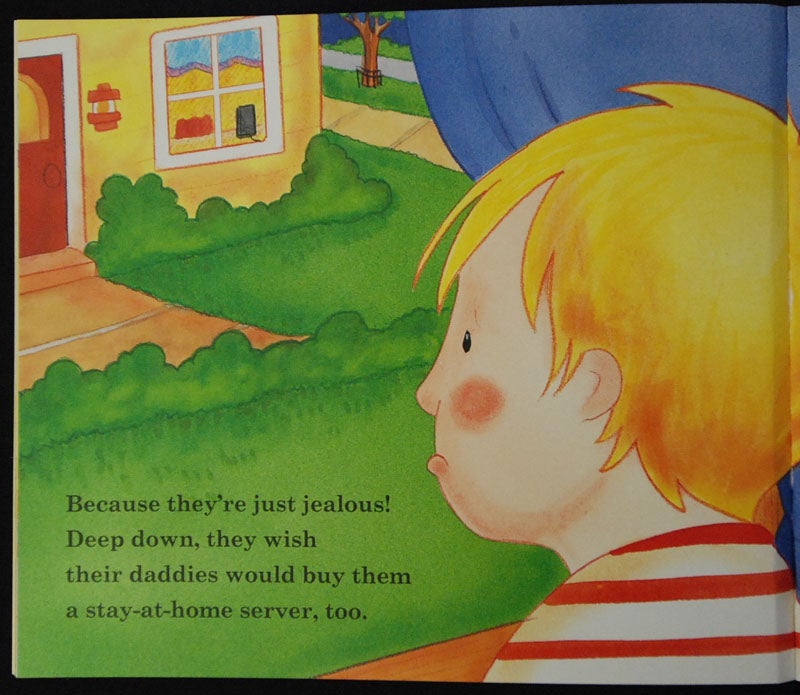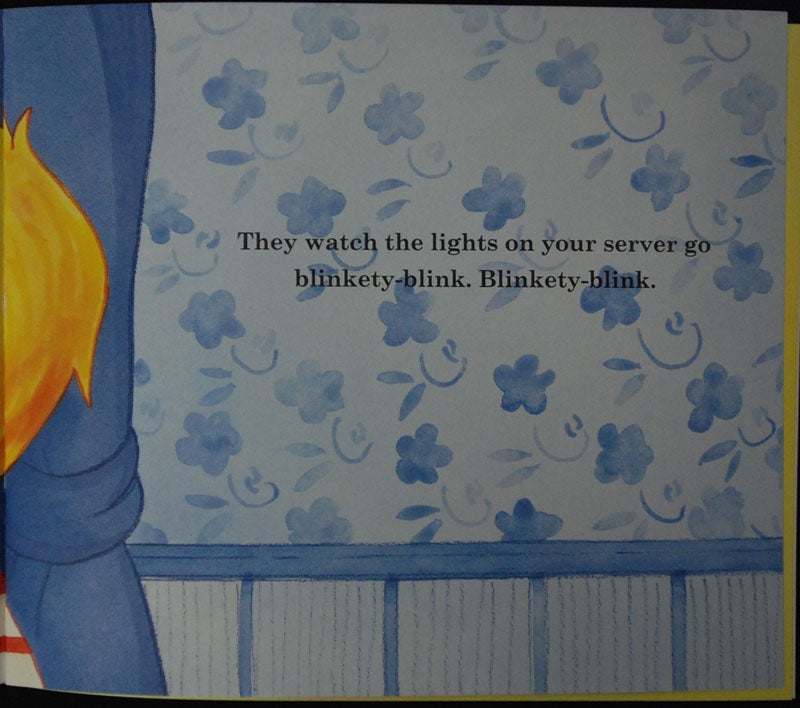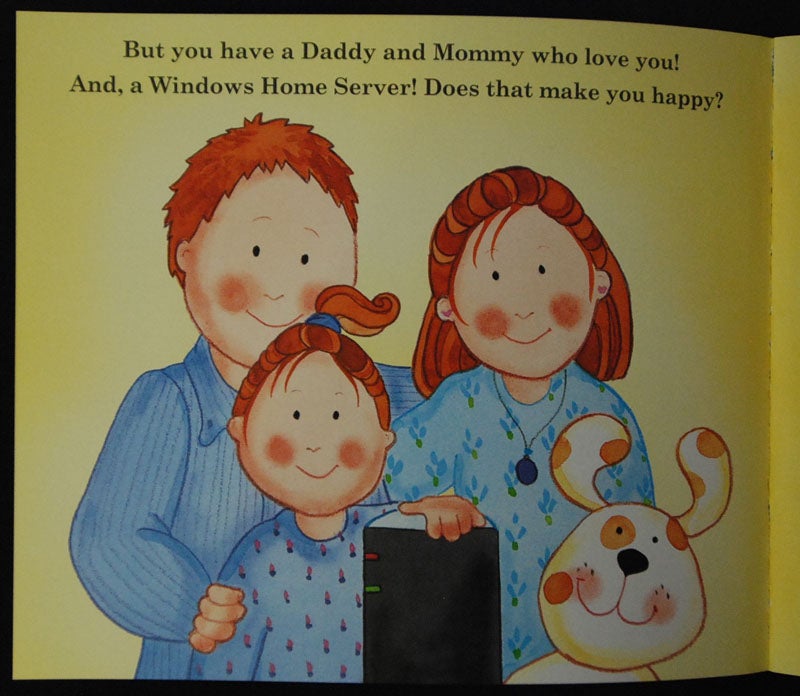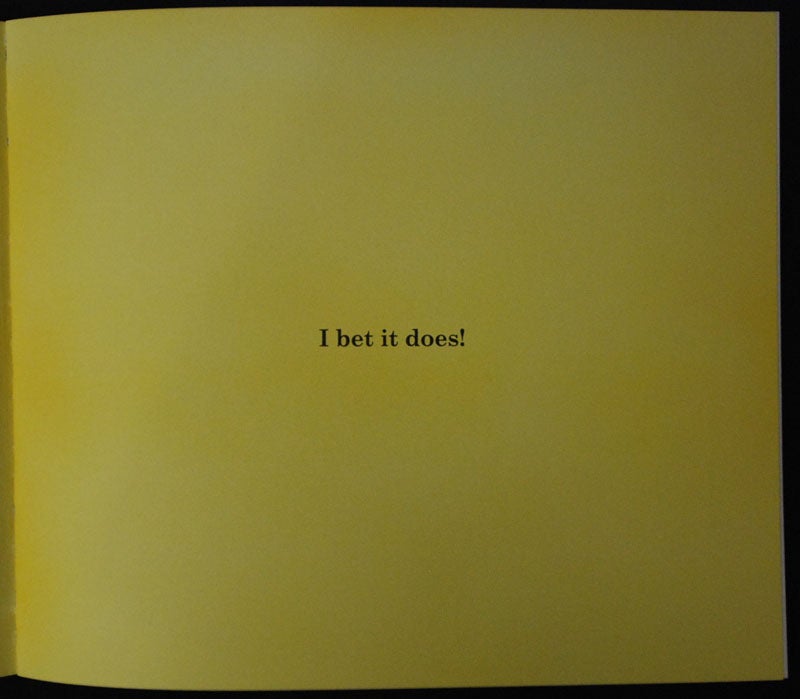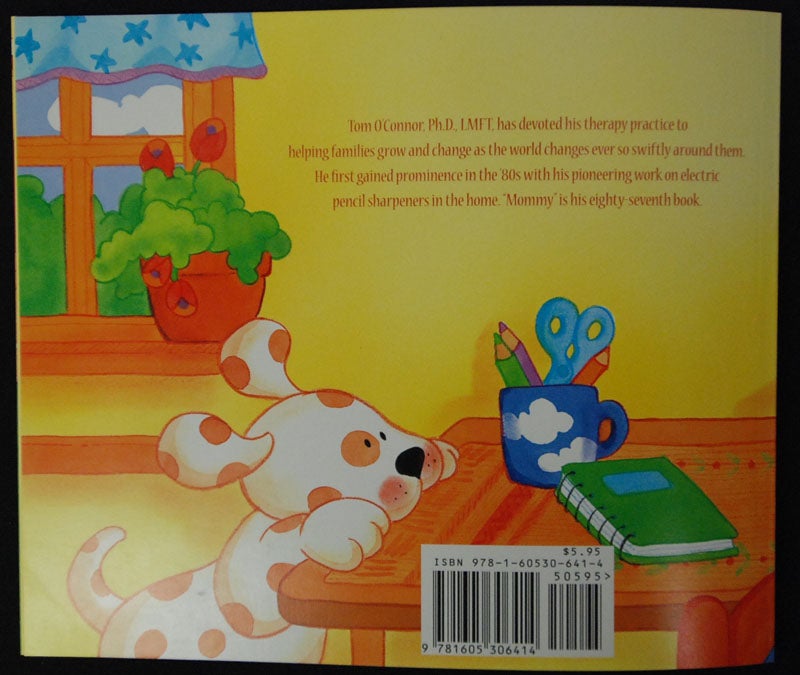A friend wanted to reformat an old laptop with Linux to serve as a home file server, so that he could stream media files using VLC on iPad and Apple TV.
We initially tried with an HP laptop with a decent AMD chip (equivalent to i5 class) but had difficulty getting the installers for Fedora 27 64 bit and Linux Mint 18.3 64 bit Cinnamon to load. Problems with AMD have haunted me for 20 years. I am sure if we continue experimenting with command line arguments for the kernel at bootup we will find a solution.
My friend then found an old Acer Aspire One netbook. The system had an Atom N280 CPU (32 bit), 2GB RAM, and a 64GB hard disk.
Due to the limited offerings on the Fedora side (it is hard enough to convince user to try to format with Linux, a text-only netinstall was all that Fedora offered for 32 bit), we decided to try Linux Mint 18.3 (32 bit) with a Cinnamon desktop. We encountered one problem with the install — we had to use the Tab key on startup to add the kernel command line arguments “acpi=off noapic”
Surprisingly, the system performed well — better than I expected, I remember trying to get 32 bit Fedora Linux to run on the same hardware: it ran hot, slow, and ran the fan like a leaf blower. I thought for sure that I would have to use a stripped-down desktop like XFCE, but the Cinnamon desktop ran well on the 32 bit system.
Until now, my advice has been to avoid 32 bit systems altogether — that such systems were below my junk pile threshold. The strong performance of Linux Mint 18.3 (32 bit) with a full Cinnamon desktop on such a low end system should change people’s expectations as to what is possible with a low-end system.
My friend is now able to stream media files from network file shares on the Linux server to stream media files via using VLC on iPad and Apple TV.