Note: there are many things you need to check to get a Windows share working: whether network discoverability is enabled, ensuring that the firewall zone is set to private, and other advanced sharing options. This blog post assumes you have solved all of those problems, and have a Windows computer act as an SMB server, with a file share that is visible to other Windows computers, but is not visible to non-Windows clients. This blog post also applies if you have a Windows computer that is able to act as an SMB client to access a share on another Windows computer, but is unable to access a file share on a non-Windows device acting as an SMB server. Even if your Windows share does not yet work, it is probably worth your time to perform the steps outlined in this blog post.
Windows 10 includes a feature called File and Print Sharing that allows for a folder on a computer’s hard drive to be shared with other computers on a network. This kind of file sharing is called Server Message Block (SMB) and is implemented in non-Windows products, both hardware and software, in order to allow interoperability. Some hardware appliances, and some software, like the MacOS and Linux operating systems, as well as specialized programs like VLC running on iPad/iPhone, iOS, or TVOS (Apple TV) are able to act as SMB clients, so they can access files stored on a Windows-style share. Windows can also access shares on non-Windows devices using the SMB protocol.
This feature has been modified recently by security patches intended to harden the Windows 10 operating system against security threats like the WannaCry virus. There are several versions of the SMB protocol. The SMB 1.0/CIFS version of the protocol is now disabled by default. In addition, 3 rules were added to the Windows firewall that had the effect of blocking port 445, which is used by the SMB protocol. While it is fine to disable a firewall during initial troubleshooting, it is better for the long-term to re-enable the firewall, while disabling the rules that prevent SMB file sharing.
This means that if you have a share on Windows that is visible to other Windows computers, but not to non-Windows clients such as Mac, Linux, or hardware appliances, VLC, or Kodi, you may have to re-enable SMB 1.0/CIFS support in Windows 10. This may also apply if you are trying to use Windows as an SMB client to connect to an SMB share on a non-Windows device and are unable to do so, despite being able to connect to shares hosted on Windows computers.
Removing firewall rules re port 445
You may also have to disable certain firewall rules that were added by the security patch, specifically those that deal with port 445 for File and Print Sharing. From the Start menu, type “firewall,” then click on the option for “Windows Defender Firewall with Advanced Security. On the left side menu, select “Inbound Rules.” Locate the 3 rules labeled “File and Print Sharing (SMB-In). Highlight all 3 rules, right-click, then click “Disable rule.” On the left side menu, select Outbound Rules.” Locate the 3 rules labeled “File and Print Sharing (SMB-Out). Highlight all 3 rules, right-click, then click “Disable rule.”
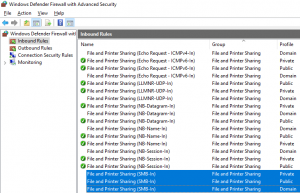
Enabling SMB 1.0/CIFS protocol
To enable SMB 1.0/CIFS on a Windows 10 computer, go to the Start menu, type “windows feature,” then click on the option “Turn Windows features on or off.” You will then be presented with the following dialog:
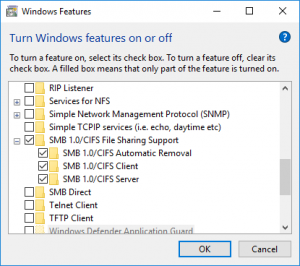
Ensure that SMB 1.0/CIFS File Sharing Support and its sub-options are selected. Press OK. You will be prompted to reboot your computer. After you reboot, it is more likely that your share will be visible to non-Windows SMB clients, as before the security update. It is also more likely that your Windows computer will be able to connect as an SMB client to an SMB share on a non-Windows device.
